The WordPress blog page typically shows your most recent 5 or 10 blog posts. This page displays each post in its entirety, which:
- makes your blog page seem too long
- may not look too good to have so much text in one page
- makes it difficult for your readers to browse through your recent posts
Here, we will show you how to use the “Read More” tag to display the first few sentences of each post, followed by a “Read More” link pointing to the page that contains the entire post.
It’s actually really simple and you can do it right from your WordPress post editor. Here are the steps:
- Click “Add New” under “Posts”
- Enter your post title and write your content
- Place the mouse/cursor wherever you want to truncate your content
- Click the “Read More” button (shown in image below)
- (or if you like shortcuts, click Alt+Shift+T)
- Publish or Update your post
- That’s it!
Here is a screen shot of the WordPress post editor to show you what the “read more” buttons look like boxed in orange in both Visual and in html modes:
Questions? Please let me know
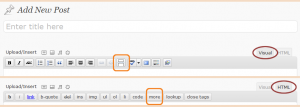
Speak Your Mind